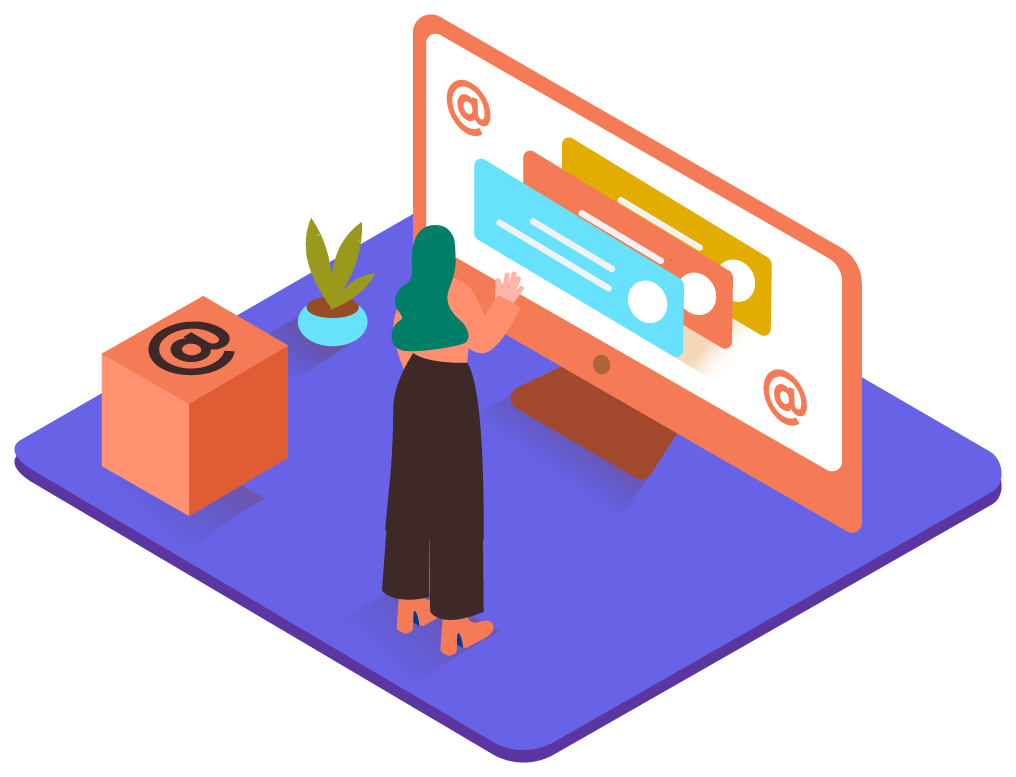
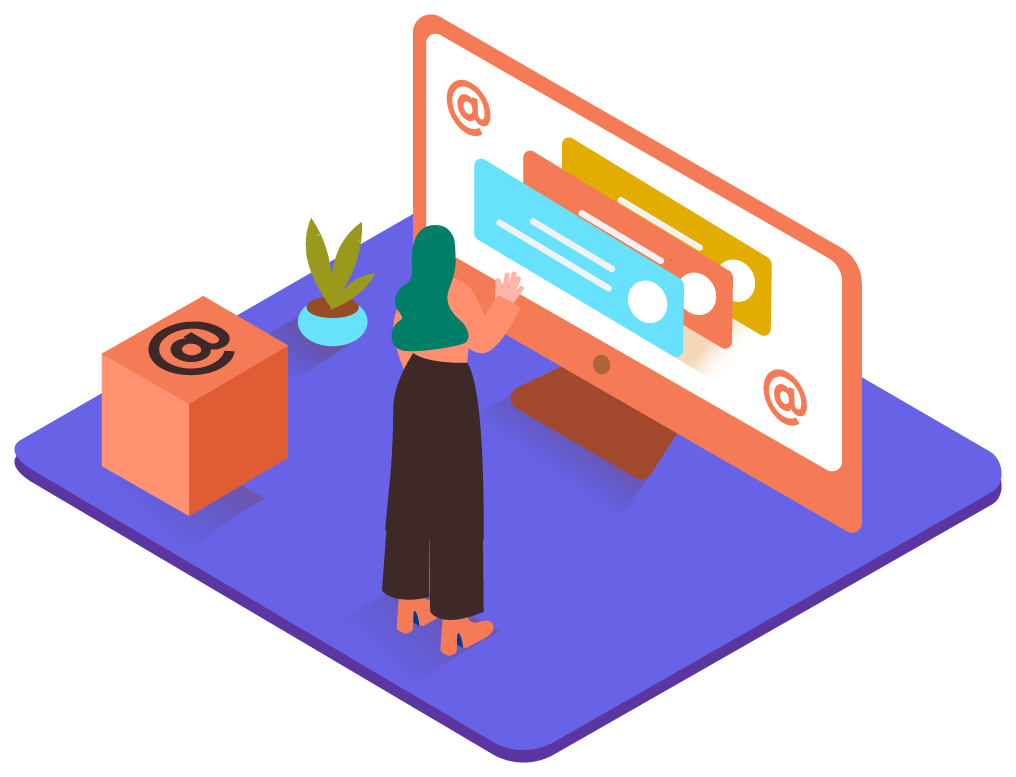
FAQ
STEP 1: Download “A9 PLAYCLUB” App Download the “A9 PLAYCLUB” App thru https://download.a9today.com
Once Completed the installation of “A9 PLAYCLUB” into your phone, you need to create your own A9 PLAYCLUB account
Click “New User Registration” button, scan the recommender QR code or export the QR code directly from the photo in your album
If you do not have any referrer, please click “Register as a Visitor” button to register your account.
STEP 2: Create your own A9 PLAYCLUB UID
UID is the account username for login into APP A9 PLAYCLUB
When entering the registration page, you need to create a new login ID and required to set a password
UID last three characters cannot be all numbers, and the first character must start with a letter (a-z) and the length required at least 6 and maximum 15 characters. (For eg: abcd88 or abc1d23)
Password need to be at least 6 digits, Can either all in numbers or letters mix with numbers. (For eg: 123488 or abc123)
STEP 3: Binding your phone number and email address
Once you completed setting your own UID and Password.
Click “Next” to enter the binding page
Fill up with your mobile phone number or email address in order to receive the verification code
Once you completed all the above steps, CONGRATULATIONS you created your own A9 PLAYCLUB Account.
UID is the Username of your Account; it’s just like your name.
It serves the function to ensure the protection of the account of the majority of user groups, avoid malicious users from misappropriation and fraud, and let all users get the most secure experience.
Note: UID account cannot be changed
Step 1: Click “Help” at the bottom right in the login page to find “Forgot UID”
Step 2: Select the option of your “mobile phone number or email address” to restore your UID
Step 3: Enter your mobile phone number to receive the verification code then you will get back your UID
Step 1: Login in to A9 PLAYCLUB> Me > Picture Avatar > Mobile No
Step 2: Enter your mobile phone number and click Send Verification Code to your mobile phone
Step 3: Enter the verification code you just received (from SMS)
Step 4: click “Next” to complete the binding
Binding a mobile phone number or email address is convenient for you to change the password or find the password in future. It can be used to receiving the verification code
If user didn’t bound your bank account for withdrawal, then the system will directly let user to choose which bank account for withdrawal
The following steps show how to bind with your bank account:
Step 1: Login to A9 PLAYCLUB and click “My” > “Bank account”
Step 2: Click “Add Bank Account”, enter the account name and account number, click “Next”, click Send Verification Code, and fill in the verification code to complete the bank binding.
Step 3: Select your bank type, enter your account name and account number, and click “Next”
Step 4: Click to send the verification code, and fill in the verification code to complete the bank account binding
Payment Pin is to ensure the safety for all of our users.
So by creating the payment pin it serve as a code for secondary security.
During the transfer and withdrawal process, you have to enter your payment pin so to complete the whole transfer process.
If the user does not create a payment code before transferring, the system will direct the user set the payment code as follows:
Log in to A9 PLAYCLUB, click “My”>”Settings”>”Modify Payment Code” and set the payment pin twice
Note: The payment pin consists of 6 digits. In order to protect your account, please do not set a too simple password such as: 123456 or 888888.
The chips can be obtained through the system and it will calculated based on the rebate from your subordinate players bets and your total bets
Furthermore, chips can also be obtained from the “LIONKING” game platform. LIONKING will rewards lots of “PRIZES” occasionally and users will be rewarded by obtain chips with different amount at LIONKING.
A small green chip logo appears at the game icon, it means that such game supports chips for entertainment. Now there are “EKOR”, “Poker Win” and “Lion King” support to play with chips
The chips are a rebate given to the majority of user groups but it cannot withdraw. Nevertheless as long as it is a valid bet, it will automatically be converted into credit
The chip will be automatically dispense into the user’s wallet through the system based on daily basis at GMT + 8 15:00 to 16:00 time period
The total-bet will be reset daily, and the calculation of the total bet start and reimbursement time is from 12:00 till 11:59 the next day.




